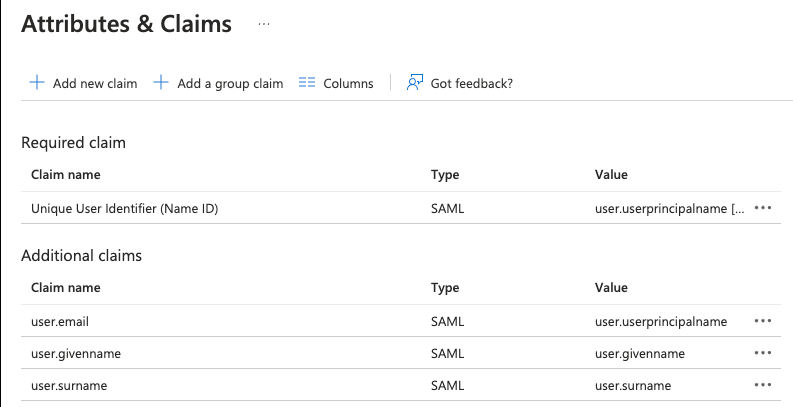SAML 2.0 with Azure Entra ID
This plugin is available only in EE Edition.
|RCE| supports SAML 2.0 Authentication with Azure Entra ID provider. This allows users to log-in to RhodeCode via SSO mechanism of external identity provider such as Azure AD. The login can be triggered either by the external IDP, or internally by clicking specific authentication button on the log-in page.
Configuration steps
To configure Duo Security SAML authentication, use the following steps:
- From the |RCE| interface, select :menuselection:`Admin --> Authentication`
- Activate the Azure Entra ID plugin and select :guilabel:`Save`
- Go to newly available menu option called Azure Entra ID on the left side.
- Check the enabled check box in the plugin configuration section, and fill in the required SAML information and :guilabel:`Save`, for more details, see :ref:`config-saml-azure`
Example SAML Azure Entra ID configuration
Example configuration for SAML 2.0 with Azure Entra ID provider
- Enabled
True:
Note
Enable or disable this authentication plugin.
- Auth Cache TTL
30:
Note
Amount of seconds to cache the authentication and permissions check response call for this plugin. Useful for expensive calls like LDAP to improve the performance of the system (0 means disabled).
- Debug
True:
Note
Enable or disable debug mode that shows SAML errors in the RhodeCode logs.
- Auth button name
Azure Entra ID:
Note
Alternative authentication display name. E.g AzureAuth, CorporateID etc.
- Entity ID
https://sts.windows.net/APP_ID/:
Note
Identity Provider entity/metadata URI. Known as "Microsoft Entra Identifier" E.g. https://sts.windows.net/abcd-c655-dcee-aab7-abcd/
- SSO URL
https://login.microsoftonline.com/APP_ID/saml2:
Note
SSO (SingleSignOn) endpoint URL of the IdP. This can be used to initialize login, Known also as Login URL E.g. https://login.microsoftonline.com/abcd-c655-dcee-aab7-abcd/saml2
- SLO URL
https://login.microsoftonline.com/APP_ID/saml2:
Note
SLO (SingleLogout) endpoint URL of the IdP. , Known also as Logout URL E.g. https://login.microsoftonline.com/abcd-c655-dcee-aab7-abcd/saml2
- x509cert
<CERTIFICATE_STRING>:
Note
Identity provider public x509 certificate. It will be converted to single-line format without headers. Download the raw base64 encoded certificate from the Identity provider and paste it here.
- SAML Signature
sha-256:
Note
Type of Algorithm to use for verification of SAML signature on Identity provider side.
- SAML Digest
sha-256:
Note
Type of Algorithm to use for verification of SAML digest on Identity provider side.
- Service Provider Cert Dir
/etc/rhodecode/conf/saml_ssl/:
Note
Optional directory to store service provider certificate and private keys. Expected certs for the SP should be stored in this folder as:
- sp.key Private Key
- sp.crt Public cert
- sp_new.crt Future Public cert
Also you can use other cert to sign the metadata of the SP using the:
- metadata.key
- metadata.crt
- Expected NameID Format
nameid-format:emailAddress:
Note
The format that specifies how the NameID is sent to the service provider.
- User ID Attribute
user.email:
Note
User ID Attribute name. This defines which attribute in SAML response will be used to link accounts via unique id. Ensure this is returned from DuoSecurity for example via duo_username.
- Username Attribute
user.username:
Note
Username Attribute name. This defines which attribute in SAML response will map to a username.
- Email Attribute
user.email:
Note
Email Attribute name. This defines which attribute in SAML response will map to an email address.
Below is example setup from Azure Administration page that can be used with above config.

Below is an example attribute mapping set for IDP provider required by the above config.